New Request
New request screen
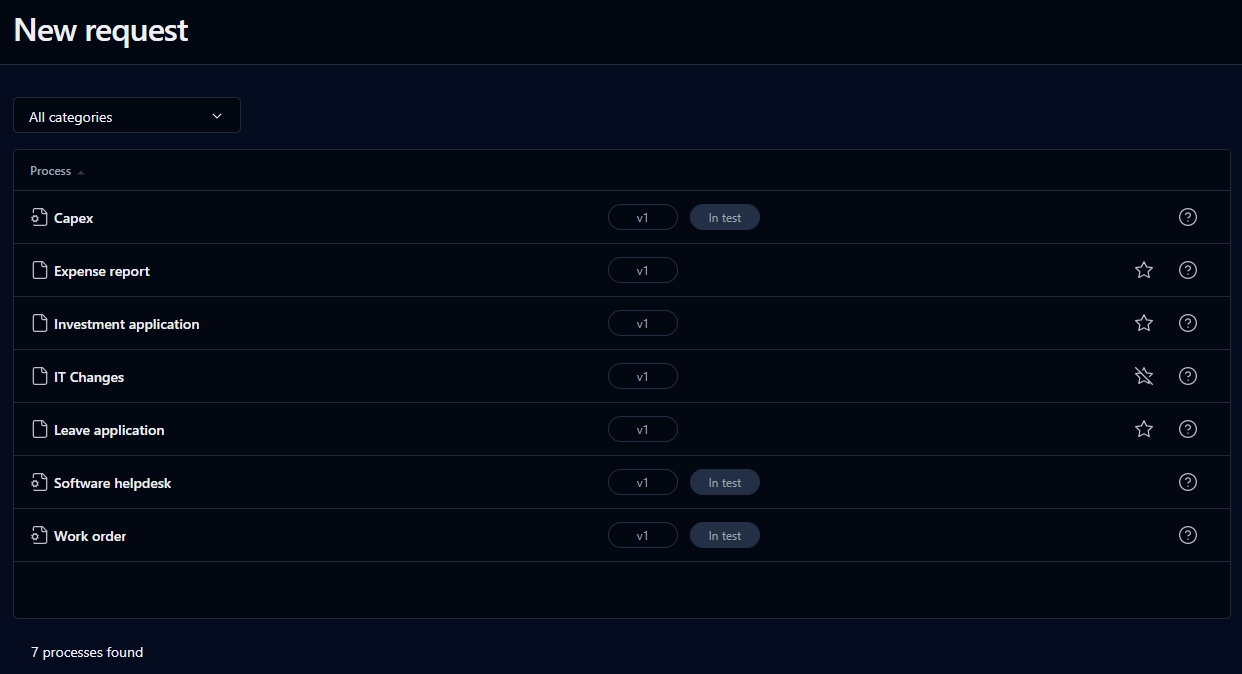
This screen lets you view all the processes you have access to and launch new requests.
To add a process to the My favorites list on your Dashboard, click the star outline. You can then open the process from either the My favorites or New request lists on your Dashboard. To remove a process from your favorites, click the star again.
Search filter
Filter
Remarks
Category
Filter by process category
List
Columns
Remarks
Description
Process icon and process name (or process description):
![]() identifies processes with In test status
identifies processes with In test status
![]() identifies processes with Active status
identifies processes with Active status
Click the process icon to launch a new request form. If the Quick view functionality has been activated, the form will open in a pop-up window. Otherwise, click the process name to open the request form in its own window.
Click ![]() on the right-hand side of the row to open a pop-up help window.
on the right-hand side of the row to open a pop-up help window.
You can sort the list ascending or descending by any of the elements by clicking on the corresponding column header.
Request form left menu
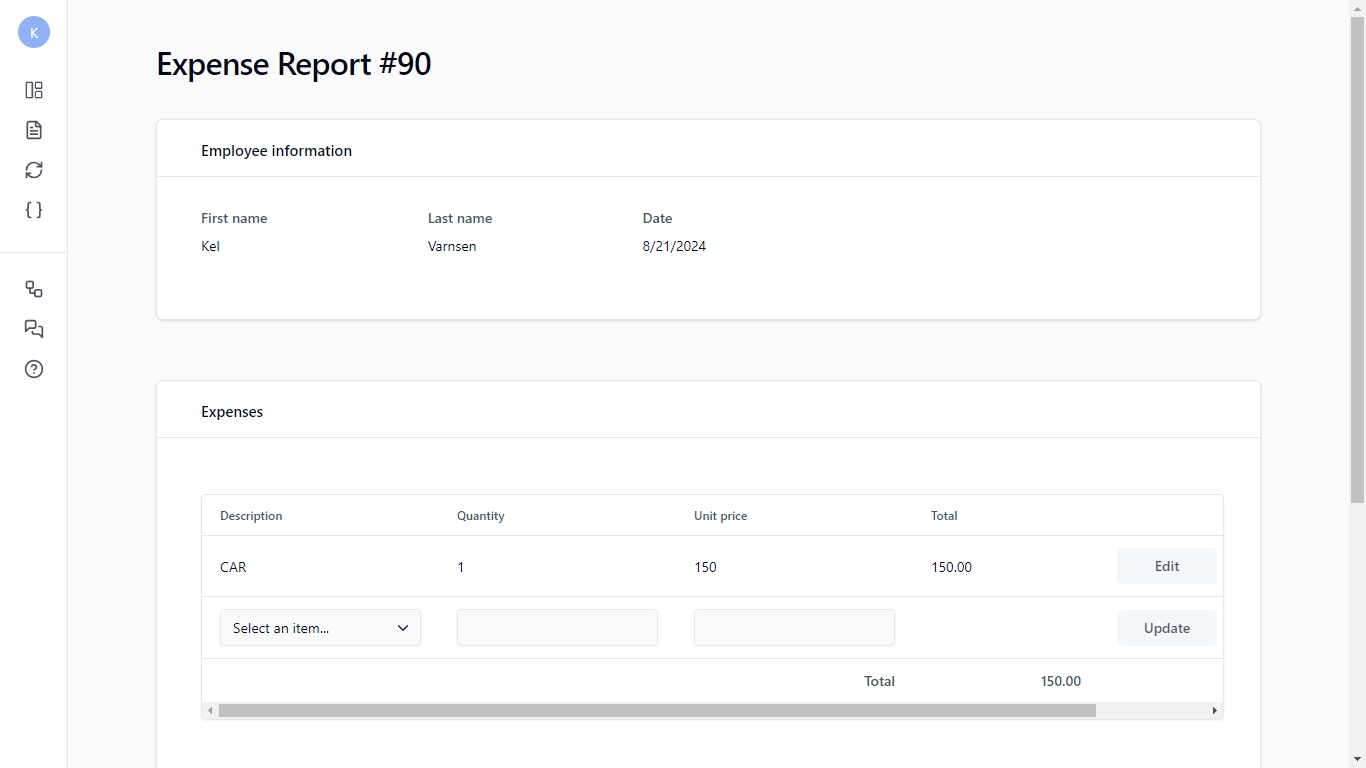
When you launch a new request, a new left menu appears.
Icon
Description
![]()
Return to the Dashboard
![]()
Open the request information form
![]()
Open the action information form
![]()
Show the process data associated with the request
![]()
Display the graphical follow-up pop-up window
![]()
Open a pop-up panel that displays the list of comments on the request
A process participant’s associated users can view, refresh, or sort the comments list, post a new comment, delete an existing comment, and subscribe to the comment list RSS feeds.
![]()
Display the help pop-up window