Search
Search screen
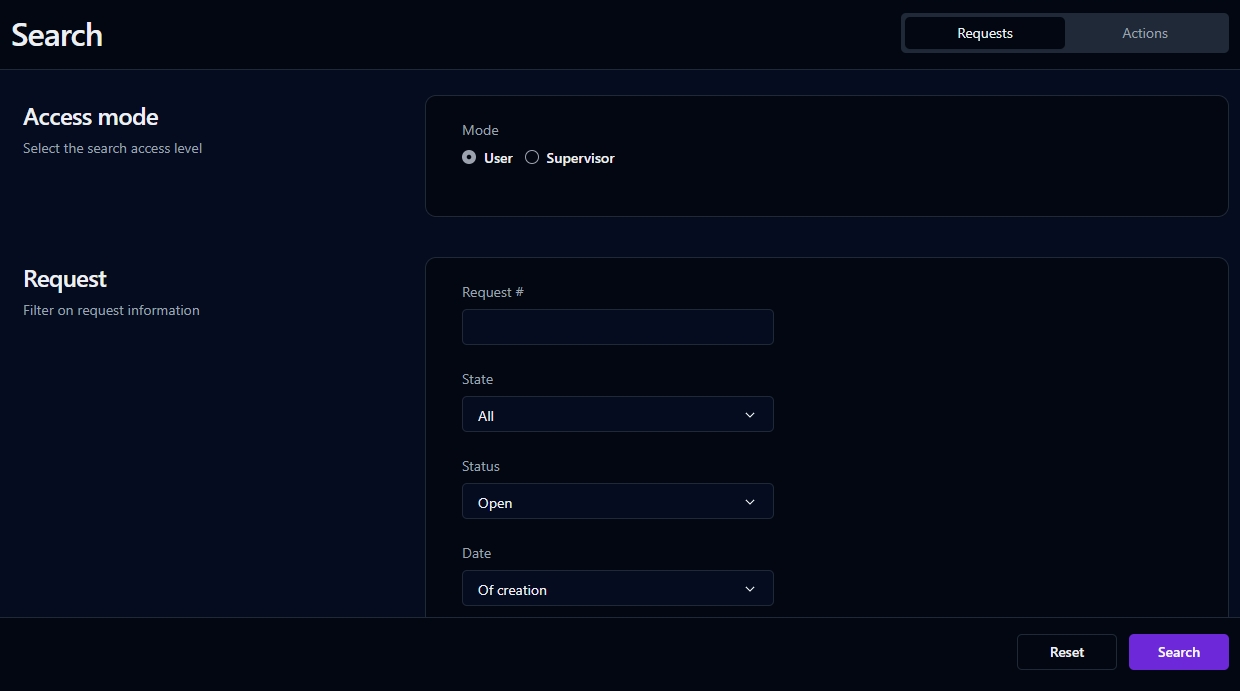
The Search screen allows searches to be conducted on user-accessible requests and actions. The search criteria can be saved as a view so that the user can quickly display the search results without having to repeatedly fill out the search form (see Save as view for more information).
By default, only requests initiated by the user and actions performed by the user will be listed in the search. This applies to all user types, including process supervisors, managers, and administrators.
In Supervisor mode, more search options are available, and the search will be performed for all activities of the processes the user supervises (see the Supervisor mode section below for more information).
By checking Customizable report (under Advanced view in the Display section), the search results will be displayed in a customizable format, which gives the user control of how the results are organized.
By checking Display approval buttons, Quick approval buttons will appear next to validation actions if Quick approval has been enabled. This option is only available when searching in User mode.
Search form
Click Requests to search requests or Actions to search actions. The search form is in User mode by default and includes the following search filters:
Button / Field
Description
Requests
Define a search for requests
Actions
Define a search for actions
Access mode
Switch between User and Supervisor search modes (see the next section, Supervisor mode)
Request #
Filter by request number
State
Filter by request state: All, In test, or Active
Status
Filter by request or action status: All, All except closed (cancelled), Open, Closed, Closed (completed), or Closed (cancelled)
Date
Filter by date: Of creation, Of closing, or Limit
Period
Filter by a predefined period
Or from... to...
Filter by a date range (click the fields to display a calendar date picker)
Category
Filter by process category
Process
Filter by process name
Version 1
Filter by process version
Action 1 (actions search only)
Filter by action ✏️ Note: By default, the search can filter only by actions in which the user is a participant. In Supervisor mode, the search can filter by any action in the selected process for which the user is a supervisor.
Data filters 2
Filter by process data values
✏️ Note: The does not contain operator excludes NULL values.
Query 1 (requests search only)
Text or keywords used to run the hybrid full-text and similarity search; these vary based on whether your WorkflowGen instance uses SQL Server or PostgreSQL Server
SQL Server
The demonstration invoice would search for a data that contains any of the keywords.
PostgreSQL
unquoted text:The demonstration invoicewould search for a data that contains both the wordsdemonstrationandinvoice."quoted text":"demonstration invoice"would search for a data that contains the worddemonstrationfollowed by the wordinvoice.OR:demonstration or invoicewould search for a data that contains either of the keywords.-:The demonstration -invoicewould search for a data that contains the worddemonstrationand doesn’t contain the wordinvoice.
For more information and examples, see the PostgreSQL documentation: https://www.postgresql.org/docs/current/textsearch-controls.html#TEXTSEARCH-PARSING-QUERIES
Data 3 (requests search only)
Request data to search: All, Attachment, Description, or Subject
Similarity threshold 1 (requests search only)
Specifies the minimum similarity percentage required for a result to be considered relevant in semantic searches
Advanced view
Display results in a customizable report
Display paging ✏️ Note: The server-side paging feature does not support some of the existing Advanced View functions such as
Export grid,View chart, andColumn filtering.Display Quick approval buttons for validation actions (actions search in User mode only)
Action display (actions search only)
Hide action numbers in search results
Available when filtering by process or in single-process search mode.
Available when filtering by process or in single-process search mode; available in multi-process mode if common process data has been set up by your WorkflowGen Administrator.
Available when filtering in single-process mode.
Supervisor mode
In Supervisor mode, the following additional search filters are available:
Field
Description
Requester’s last name (requests search only)
Filter by the requester’s last name
Requester’s username (requests search only)
Filter by the requester’s username
Assignee’s last name (actions search only)
Filter by the assignee’s last name
Assignee’s username (actions search only)
Filter by the assignee’s username
Participant
Filter by participant (global or process) in all processes the user supervises
Past due (days)
Filter by requests or actions that are past due by the number of days specified in the drop-down list
Not assigned (actions search only)
Filter by actions not yet assigned
To accept (actions search only)
Filter by actions to accept
Search results
Request list
Columns
Remarks
Request #
Request number; click the icon to display the request form in Quick view, or click the number to display the form information screen
Process
Process name
Launched
Request creation date
Closed
Request closure date
Time limit
Request deadline
Additional data elements
Any additional associated data elements (as defined by the process designer) will appear as extra columns in when in single-process view
Action list
Columns
Remarks
Request #
Request number; click the icon to display the request form in Quick view, or click the number to display the request information form
Process
Process name
Requester
Requester name
Action
Action name; click to open the action information form
Launched
Action creation date
Closed
Action closure date
Time limit
Action deadline
Additional data elements
Any additional associated data elements (as defined by the process designer) will appear as extra columns when in single-process view
Save as view
The current search results can be saved as a view by clicking the Save as view button displayed above the search results. See the Views section for information on how to use views, and the Dashboard pop-up panels section to find out how to turn saved views into pop-up panels on your Dashboard.
Fields
Remarks
Name
Name of the new view
Replace
Select an existing view to replace
Display link in the home page
Display this view on your home page
Share with participants
Select which participants to share this view with
Last updated